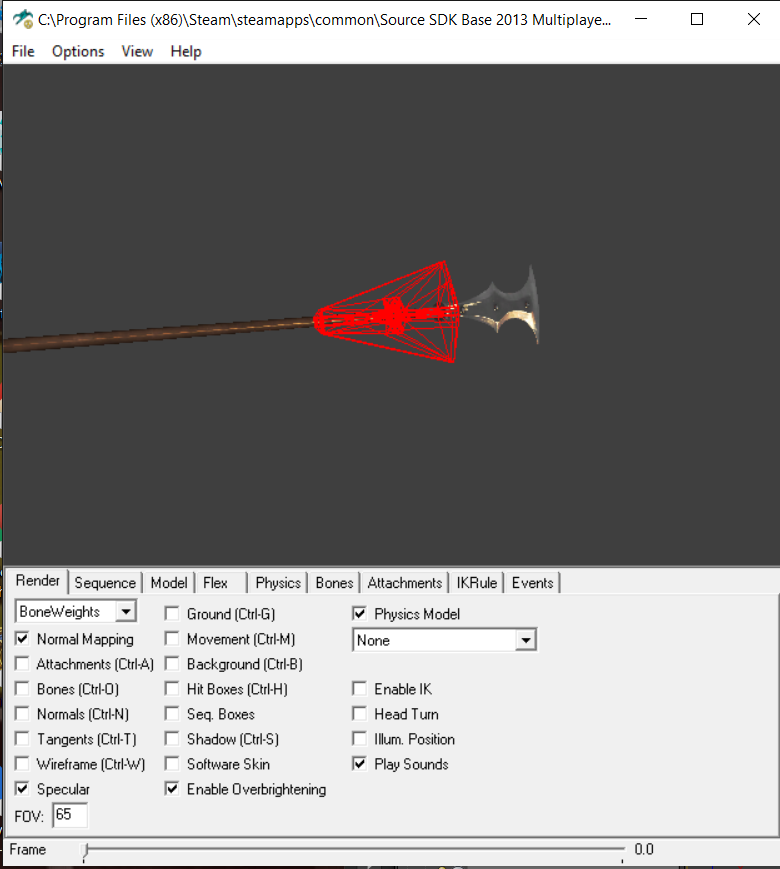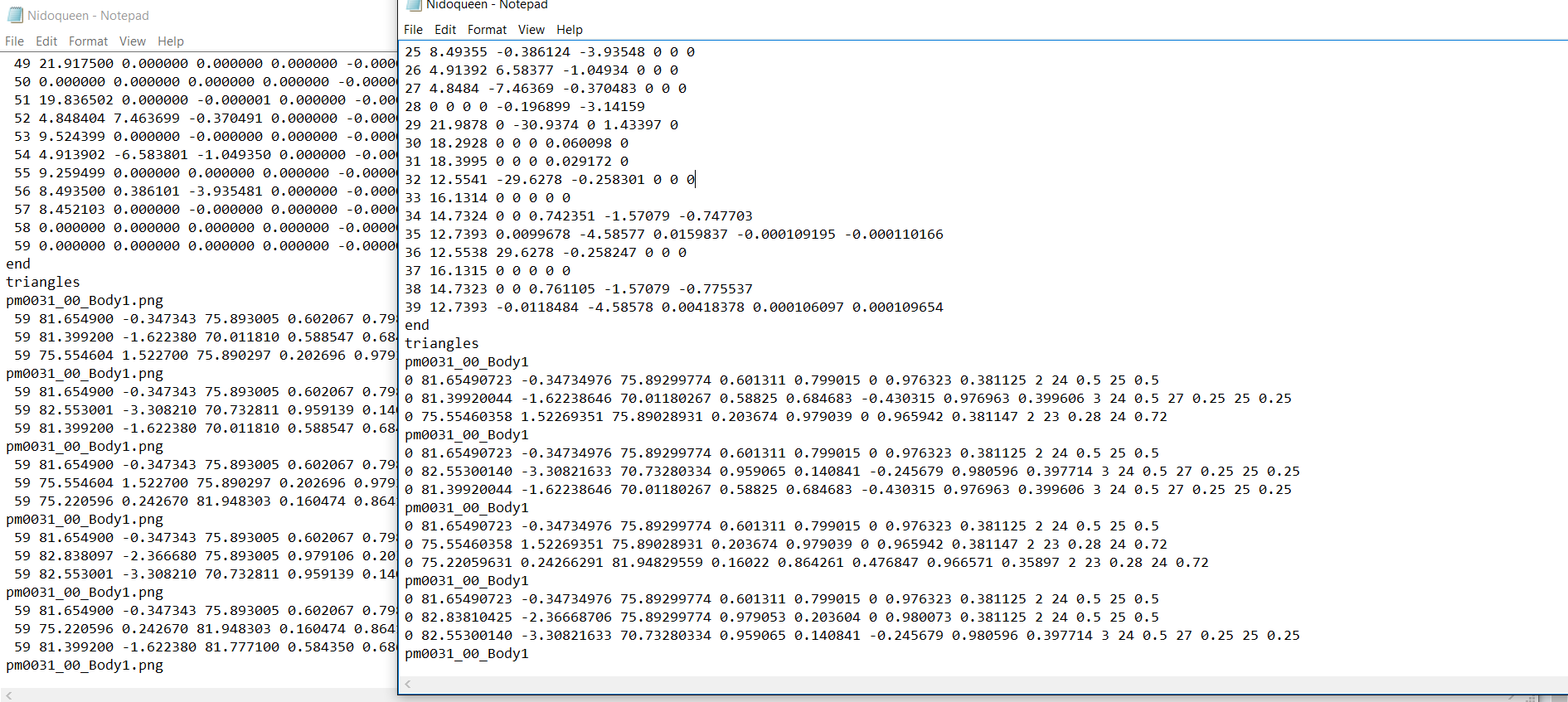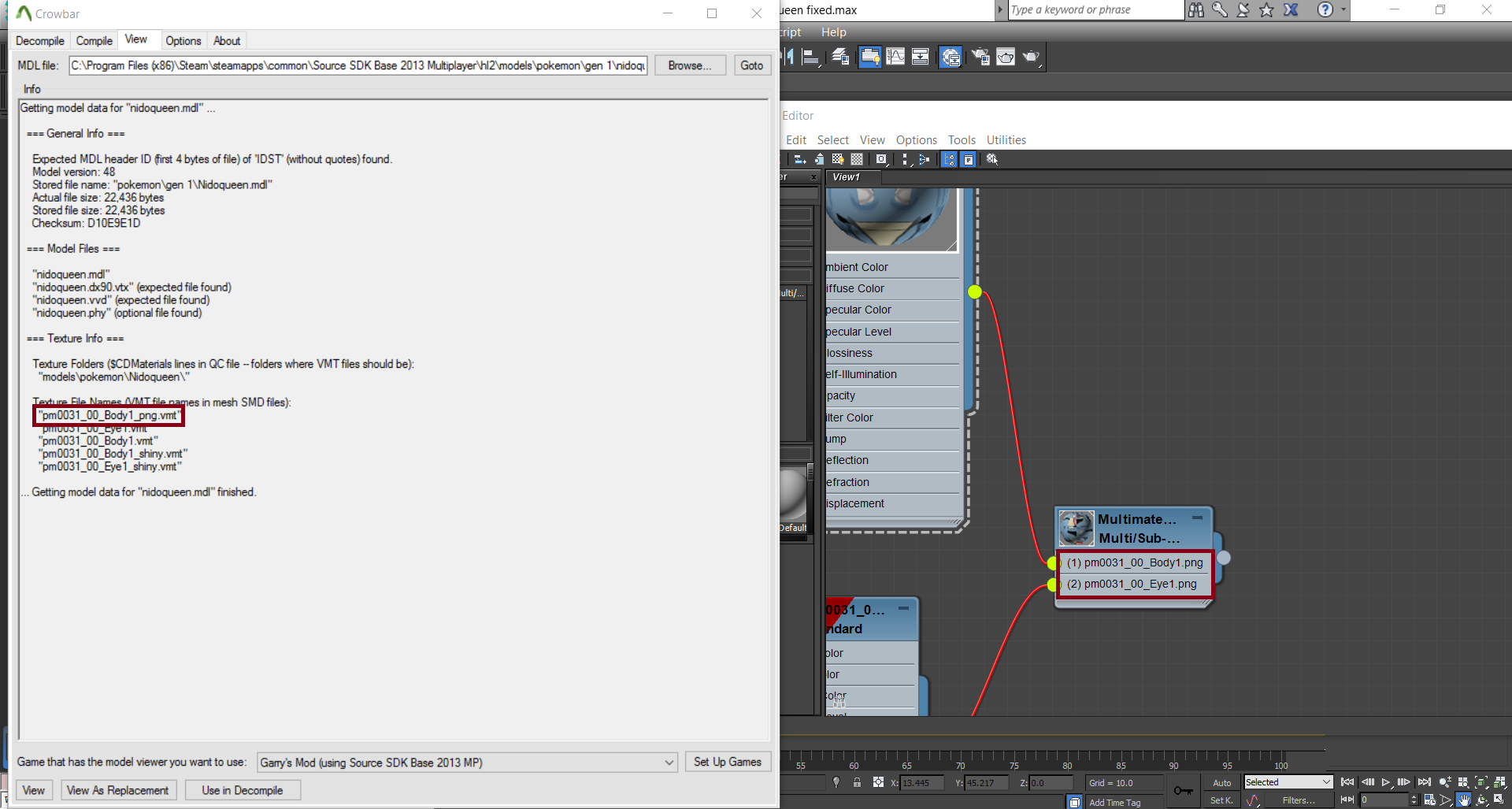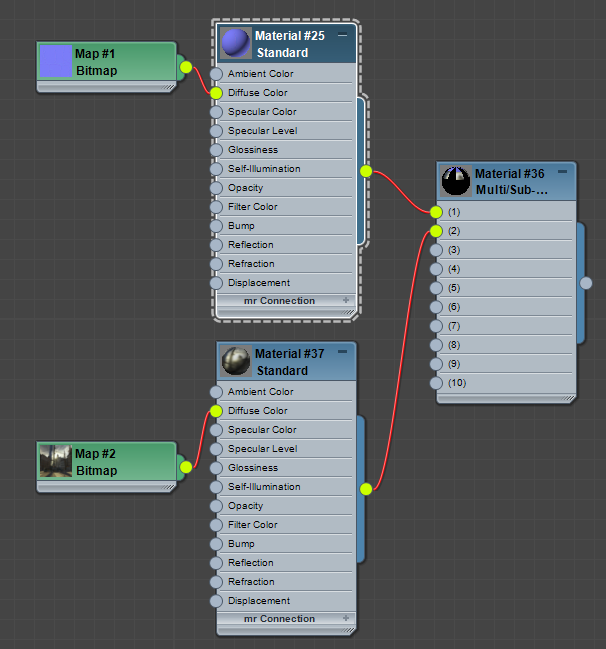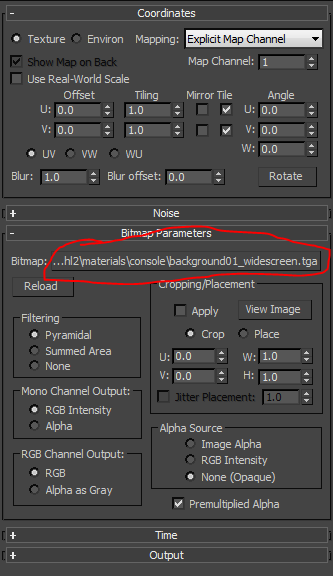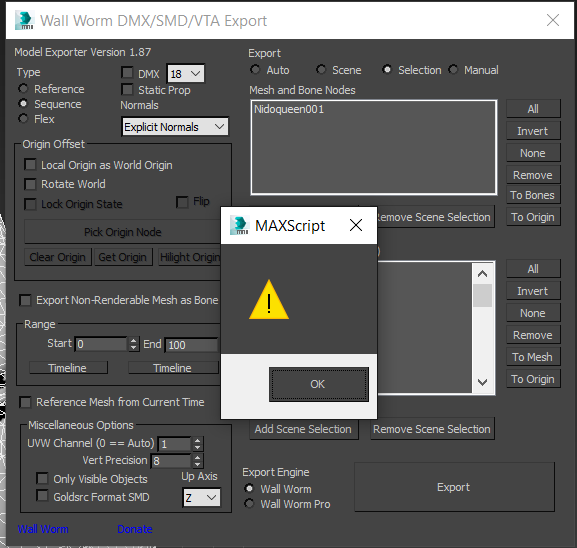Quote from: wallworm on March 30, 2016, 11:55:25 AMHm. I though its very obvious to see those extra bones (Carbink002 and Carbink006 are the bones that shouldn't be there.) because some of my models don't seem to exhibit this problem despite undergoing the same process as this model has.
First, what method are you using to export the file (WWMT itself or the standalone SMD Exporter ? )
In terms of the extra bones, it's not immediately apparent just from the images as to what bones you expect and what bones you don't expect.
Hints:
- The SMD Exporter makes one bone for each Mesh Node and one bone for each Bone. This is simply how it works. So if you have 5 meshes and 5 bones, the SMD will have 10 bones.
- The fastest way to get rid of unnecessary bones is to use the $collapsebones setting in WWMT -- or add it manually to the QC.
- To manually control bone count: use less meshes or use a mesh in the rig instead of a bone (useful for mechanical rigs)
That being said, the stretching itself should be accounted for regardless of the bones. You may want to investigate the Skin modifier some more and make absolutely sure that the skin weight adds up to 1.0 for the tip of the ear. You can also go to the advances tab and make sure the bone affect limit is 3 or less and try re-exporting.
Anyways, I should have said this earlier, but I always use the standalone exporter.
I have also already tried adding $collapsebone in the qc file earlier, but it just collapses all bones into one place.
And I have investigated more on the skin modifer and lower the bone affect limit to 3 and I have verified that the tip of the ear has its weight value set to 1. Still didn't work.
http://i.imgur.com/GduJTz9.png