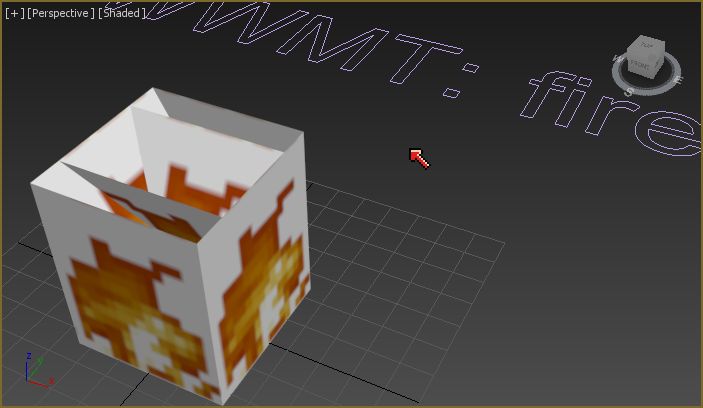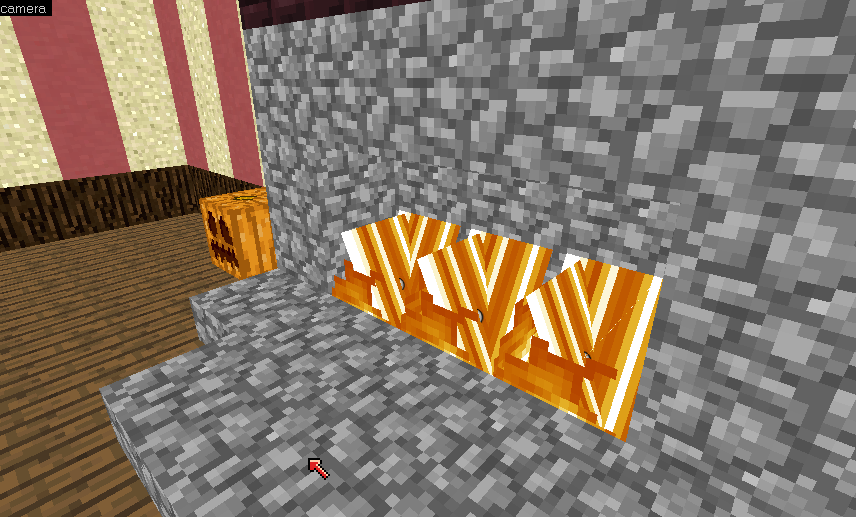That seems to have done the trick, although I have to say that Brushify is extremely inefficient; it made the program hang for multiple minutes while it did its thing, and multiple minutes after that when I unticked vertex welding. It was like that the last time too; I just had more pressing issues to address.
Also the random-black-polygons issue was solved by selecting all the faces and clearing the smoothing groups, which I didn't want anyway. Found that out by accident when I noticed that one face was randomly rendering like it was part of one.
Also the random-black-polygons issue was solved by selecting all the faces and clearing the smoothing groups, which I didn't want anyway. Found that out by accident when I noticed that one face was randomly rendering like it was part of one.