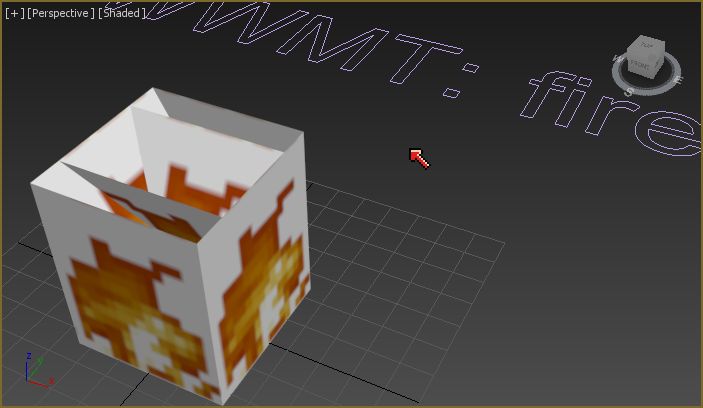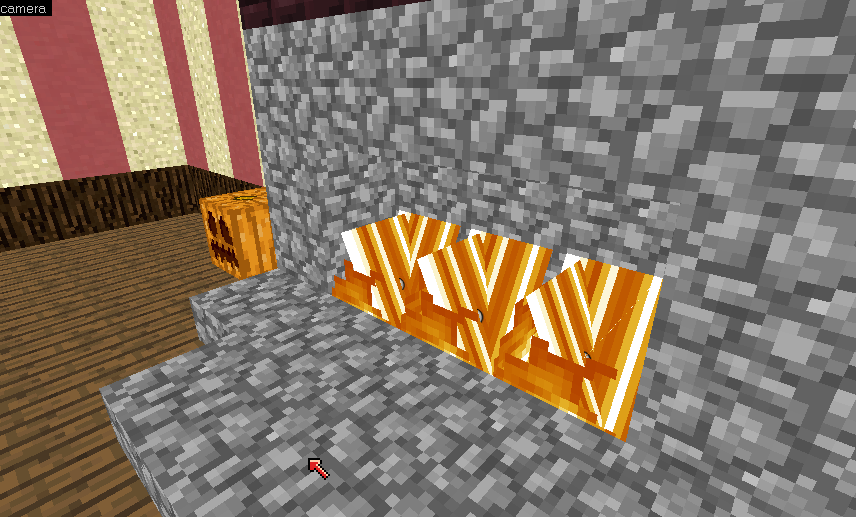I'm trying to convert the clouds from Minecraft into a 3D model, using the PNG I extracted from the game files. I got as far as figuring out that I could make an Adobe Illustrator file out of it, import it, and extrude it into a 3D poly, but because of the fiddly nature of the tools I used, it doesn't quite line up with the grid. So I went looking for some kind of tool that would just snap every vertex to the grid, and coincidentally my search led me right back here.
I don't know if the script is just broken or if I'm not doing it correctly. What I did was select my object, click the Vertex (three dots) button, drag over the whole object in the top-down viewport, and select SnapVertsToGrid from the Modifier List dropdown. And it... kind of worked? It snapped the vertices to a grid, but definitely not the global coordinates. (See attachment #1) They're all off by exactly .025 in the X and Y coordinates and also the whole thing was moved .5 units upward. It's actually quite similar to what often happens when I try to move multiple vertices manually with snapping on, so I wonder if this script is just an automated version of that? Also, some polygons have turned black (see attachment #2), which I guess means there's some kind of invalid-shape shenanigans going on? They weren't like that before I ran the snap script.
This is in 3ds Max 2022, using a freshly-downloaded copy of the script.
I don't know if the script is just broken or if I'm not doing it correctly. What I did was select my object, click the Vertex (three dots) button, drag over the whole object in the top-down viewport, and select SnapVertsToGrid from the Modifier List dropdown. And it... kind of worked? It snapped the vertices to a grid, but definitely not the global coordinates. (See attachment #1) They're all off by exactly .025 in the X and Y coordinates and also the whole thing was moved .5 units upward. It's actually quite similar to what often happens when I try to move multiple vertices manually with snapping on, so I wonder if this script is just an automated version of that? Also, some polygons have turned black (see attachment #2), which I guess means there's some kind of invalid-shape shenanigans going on? They weren't like that before I ran the snap script.
This is in 3ds Max 2022, using a freshly-downloaded copy of the script.